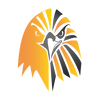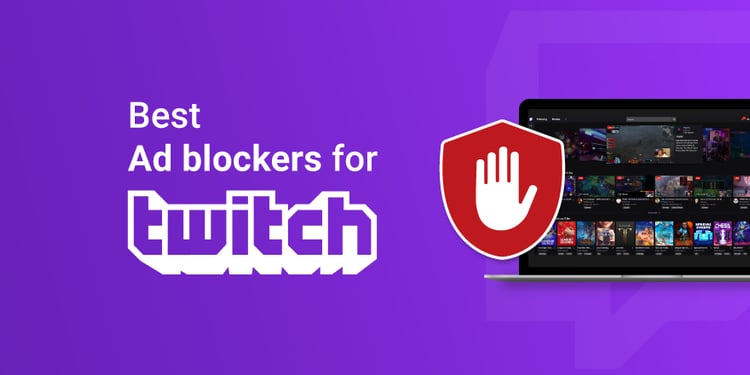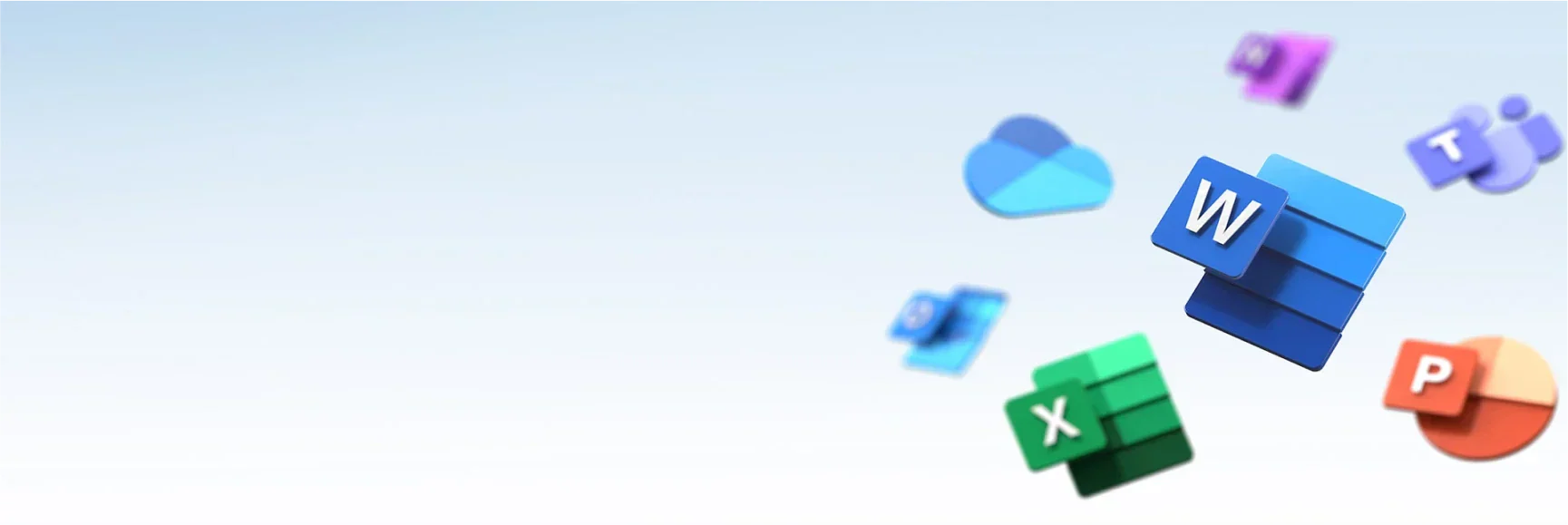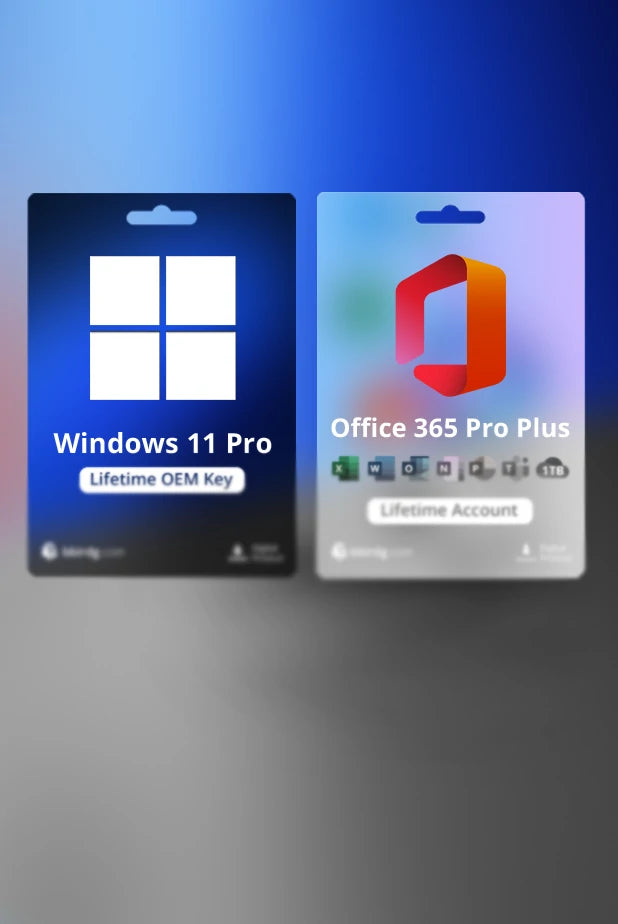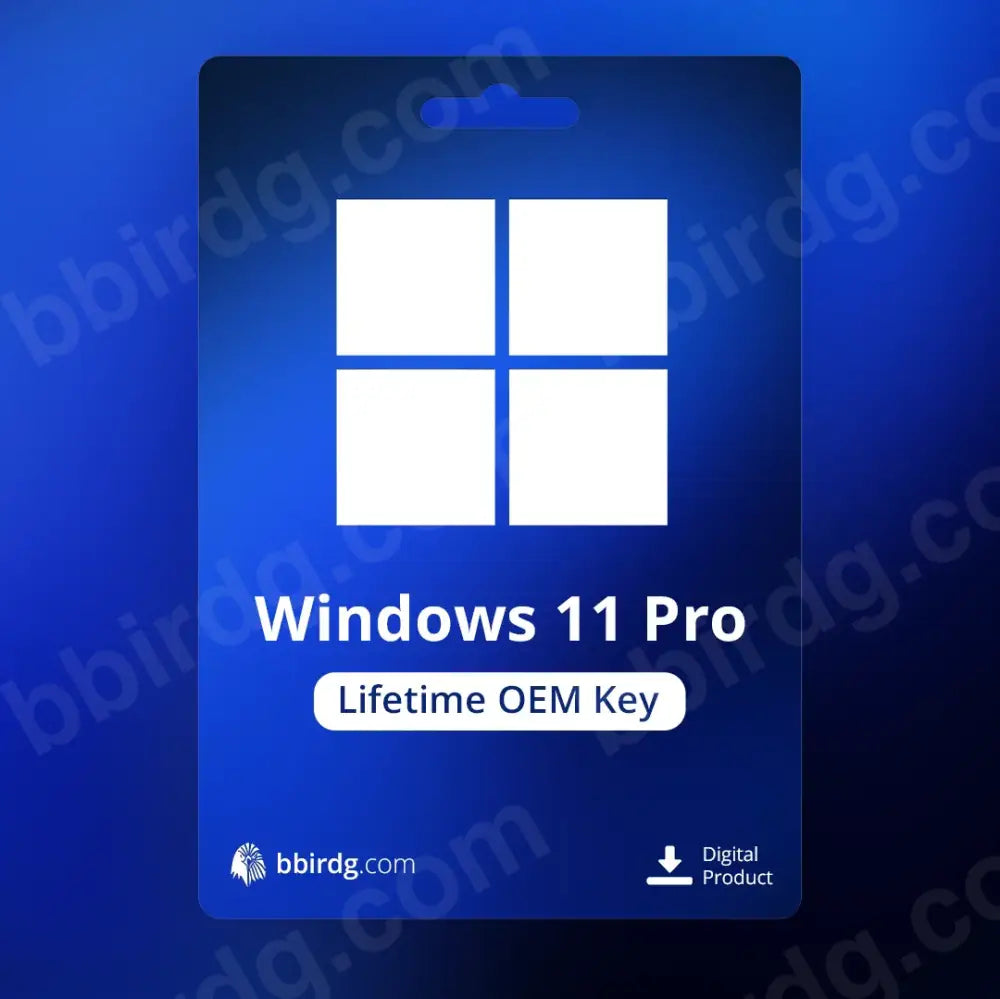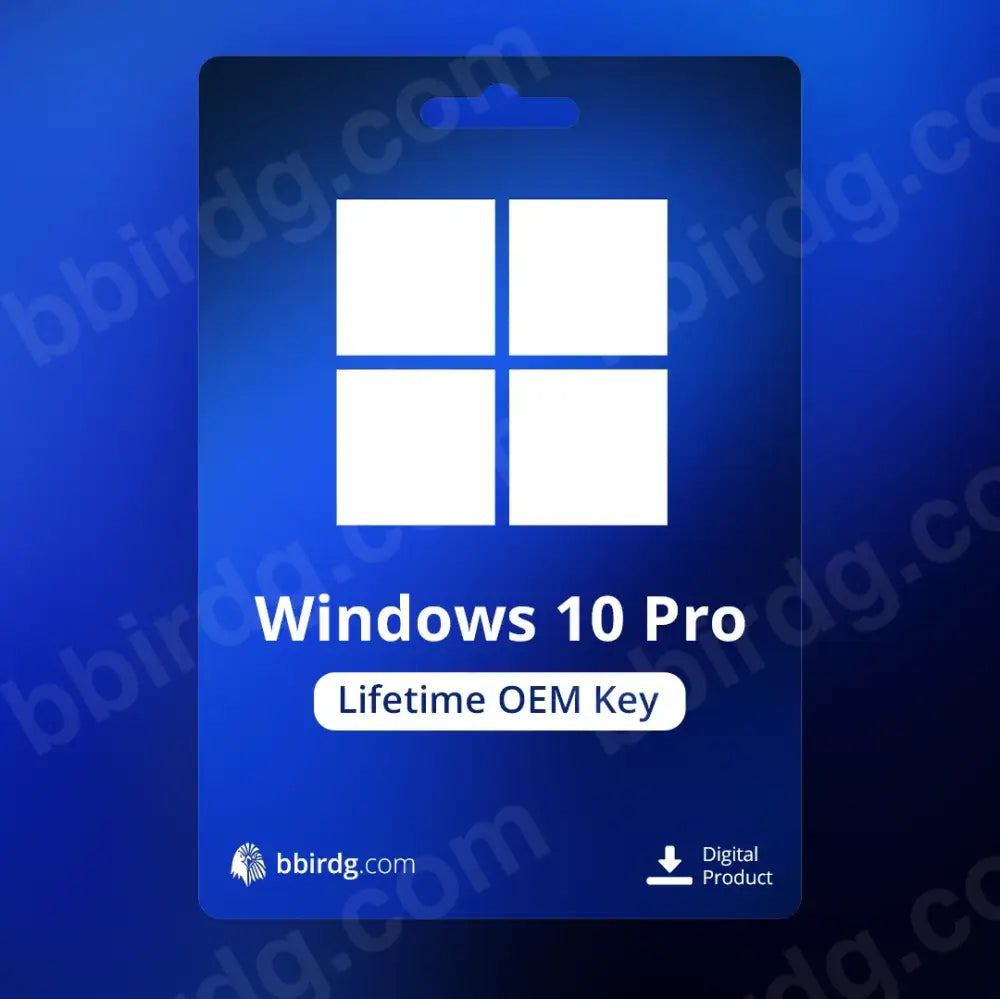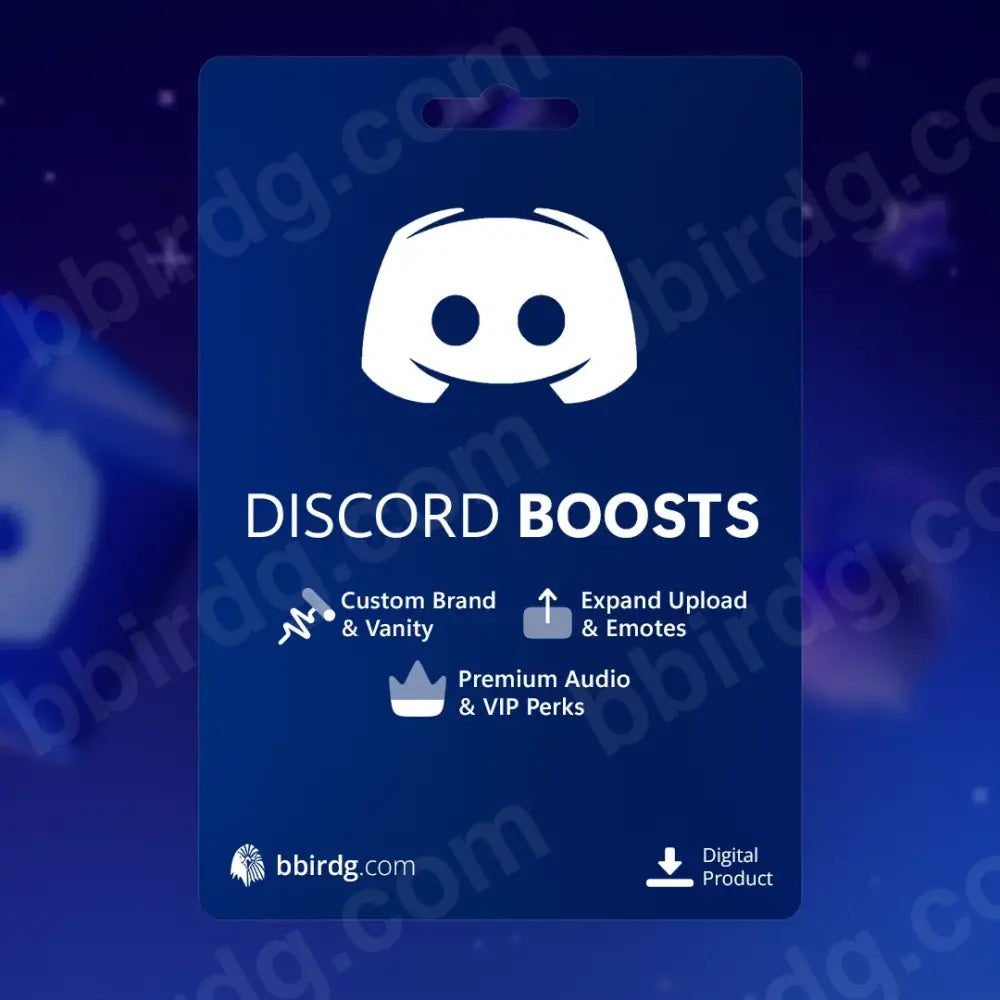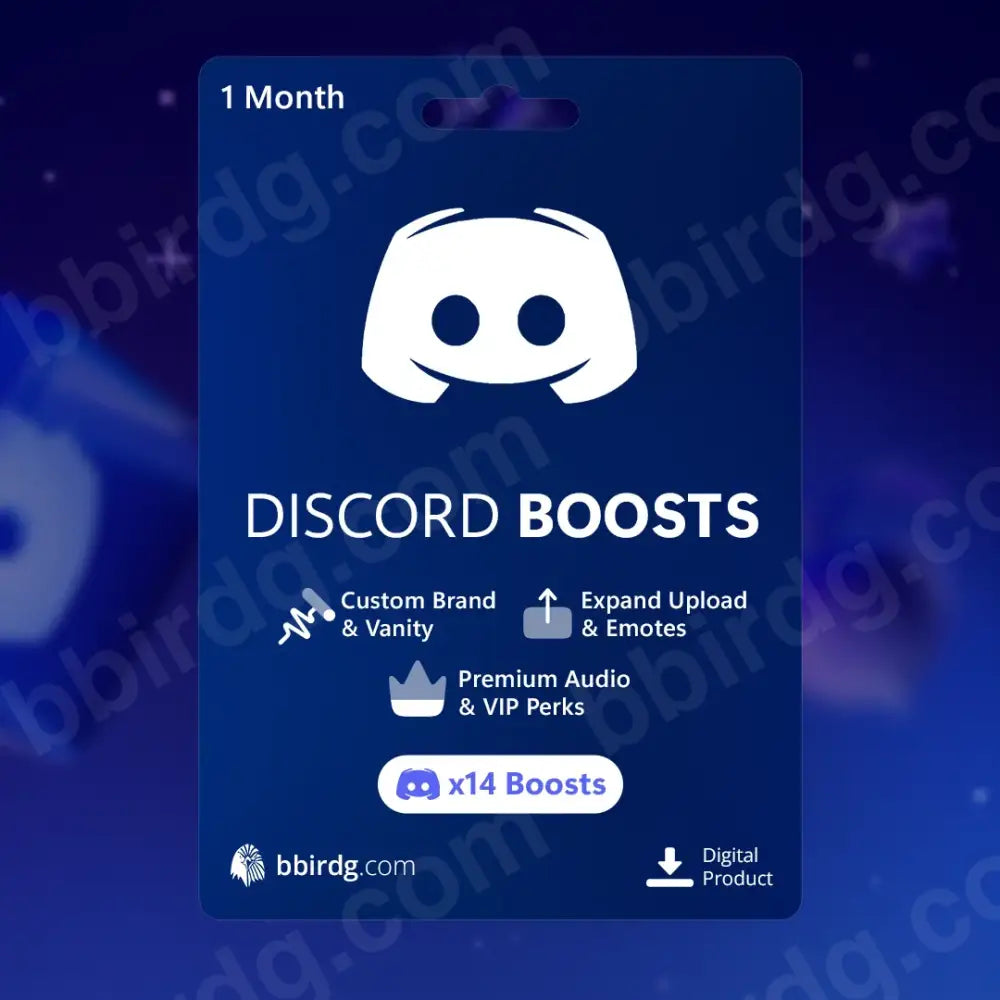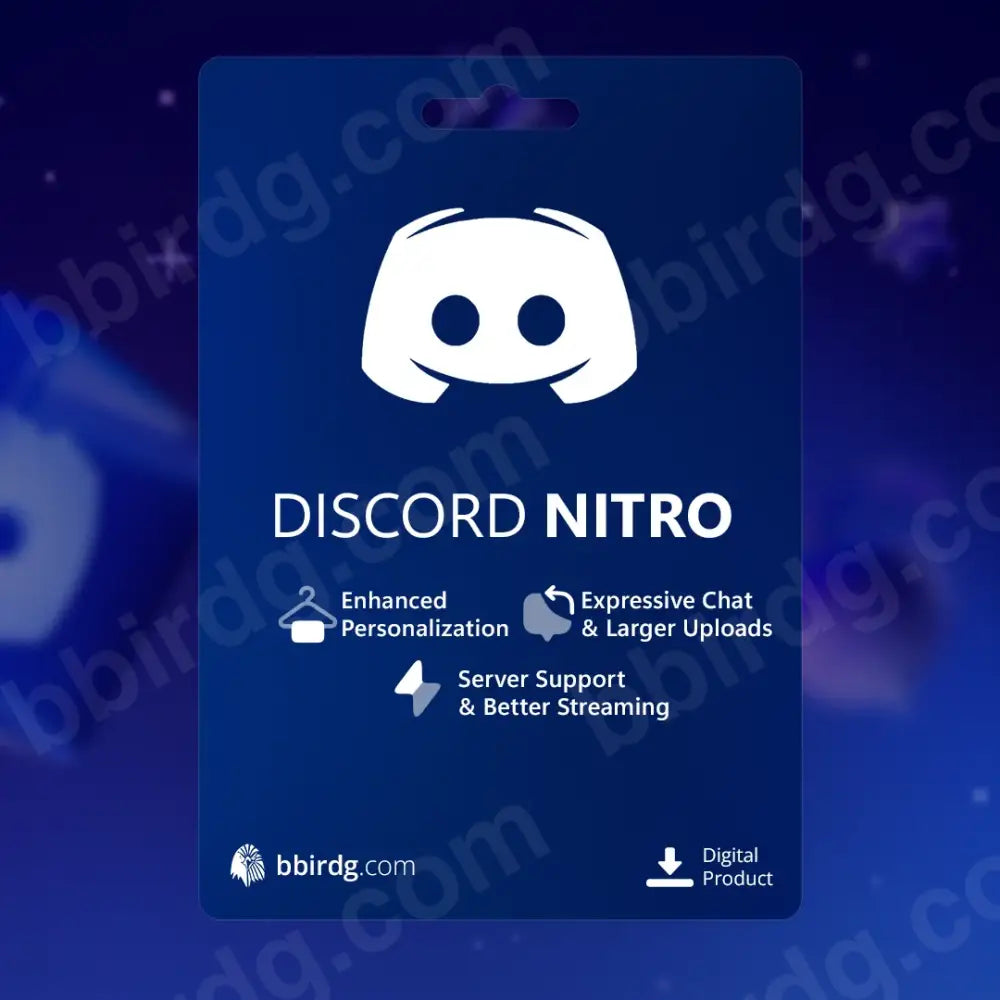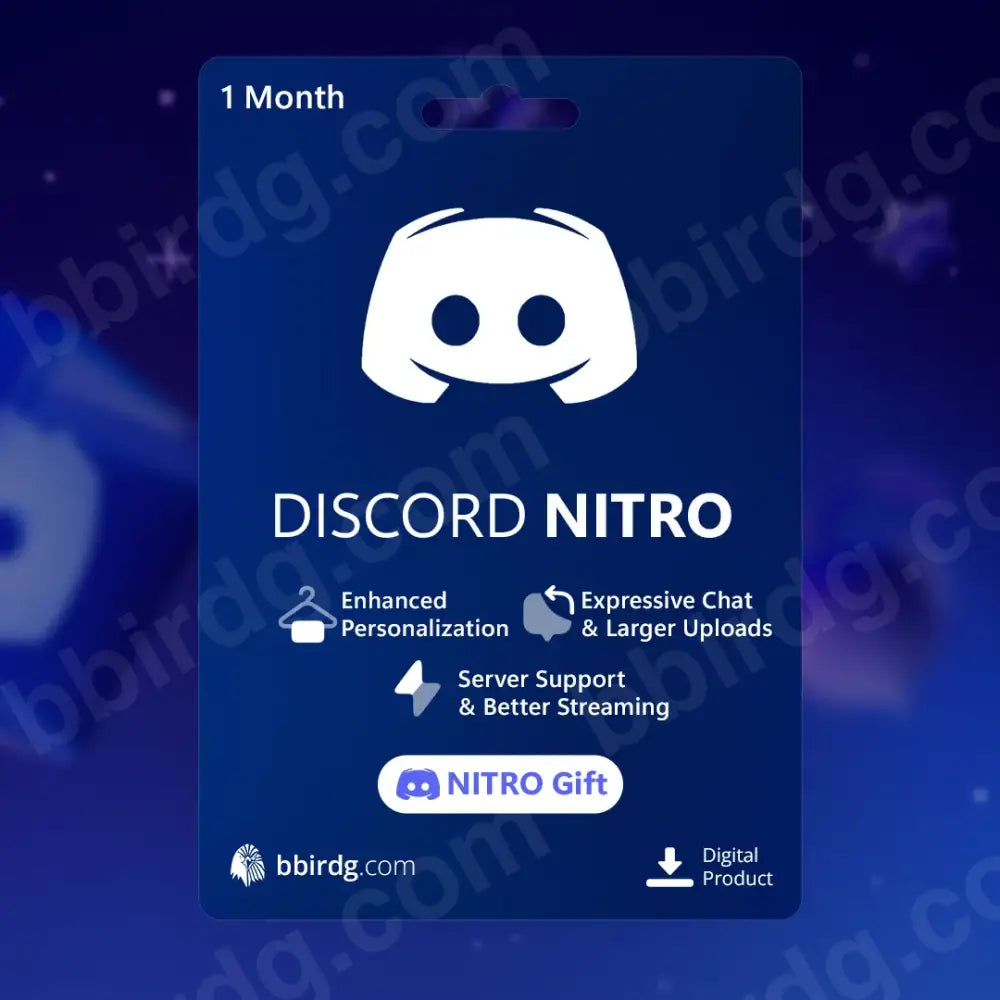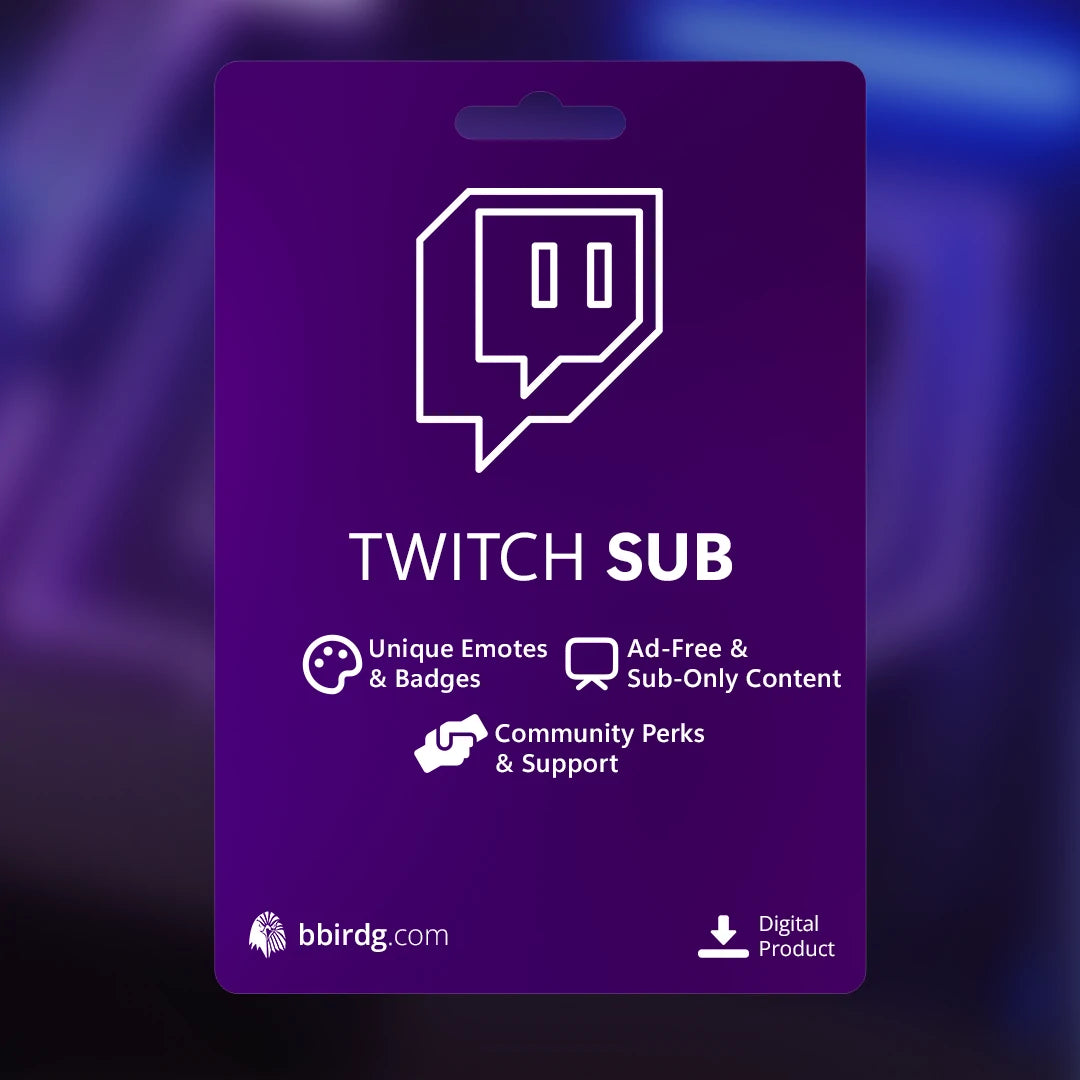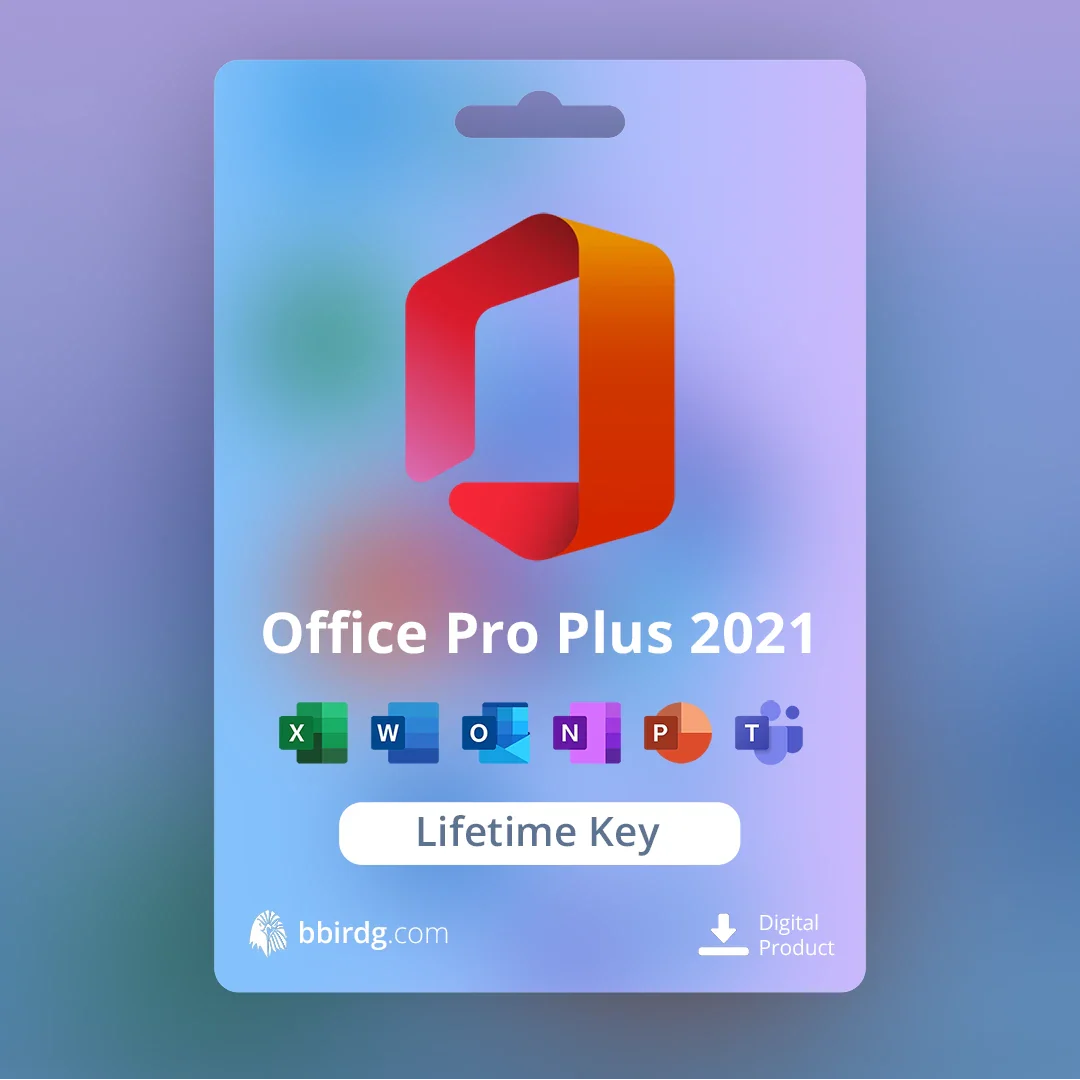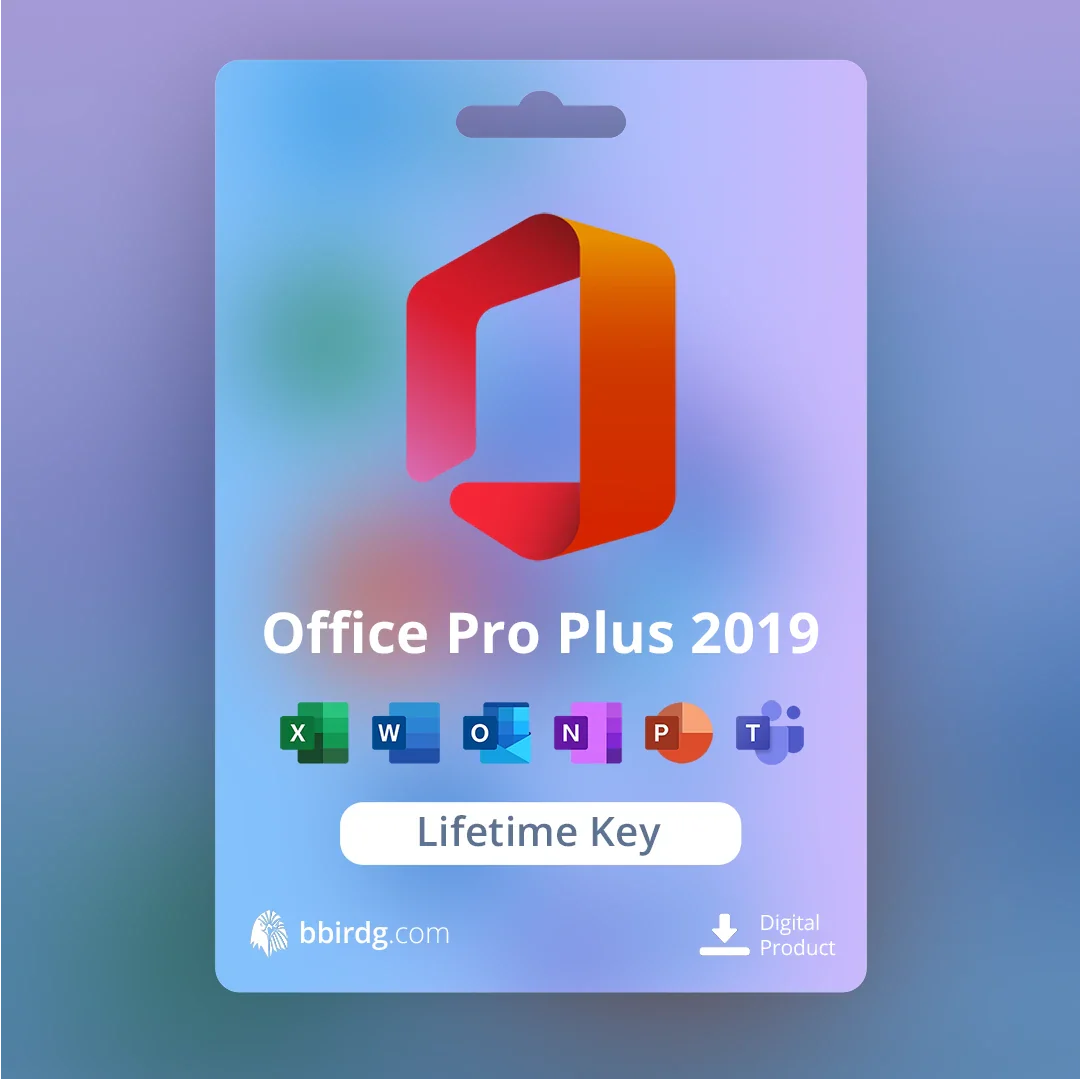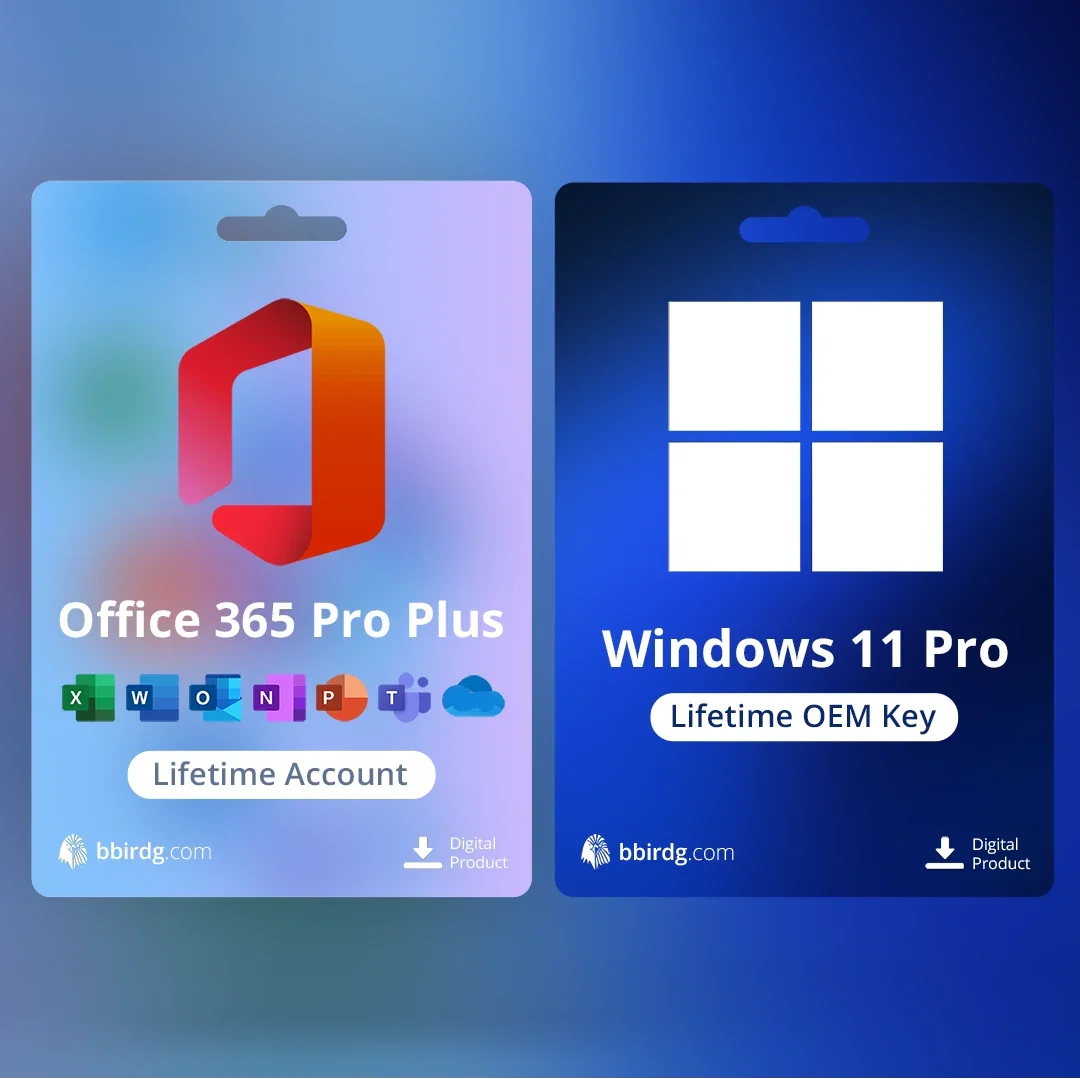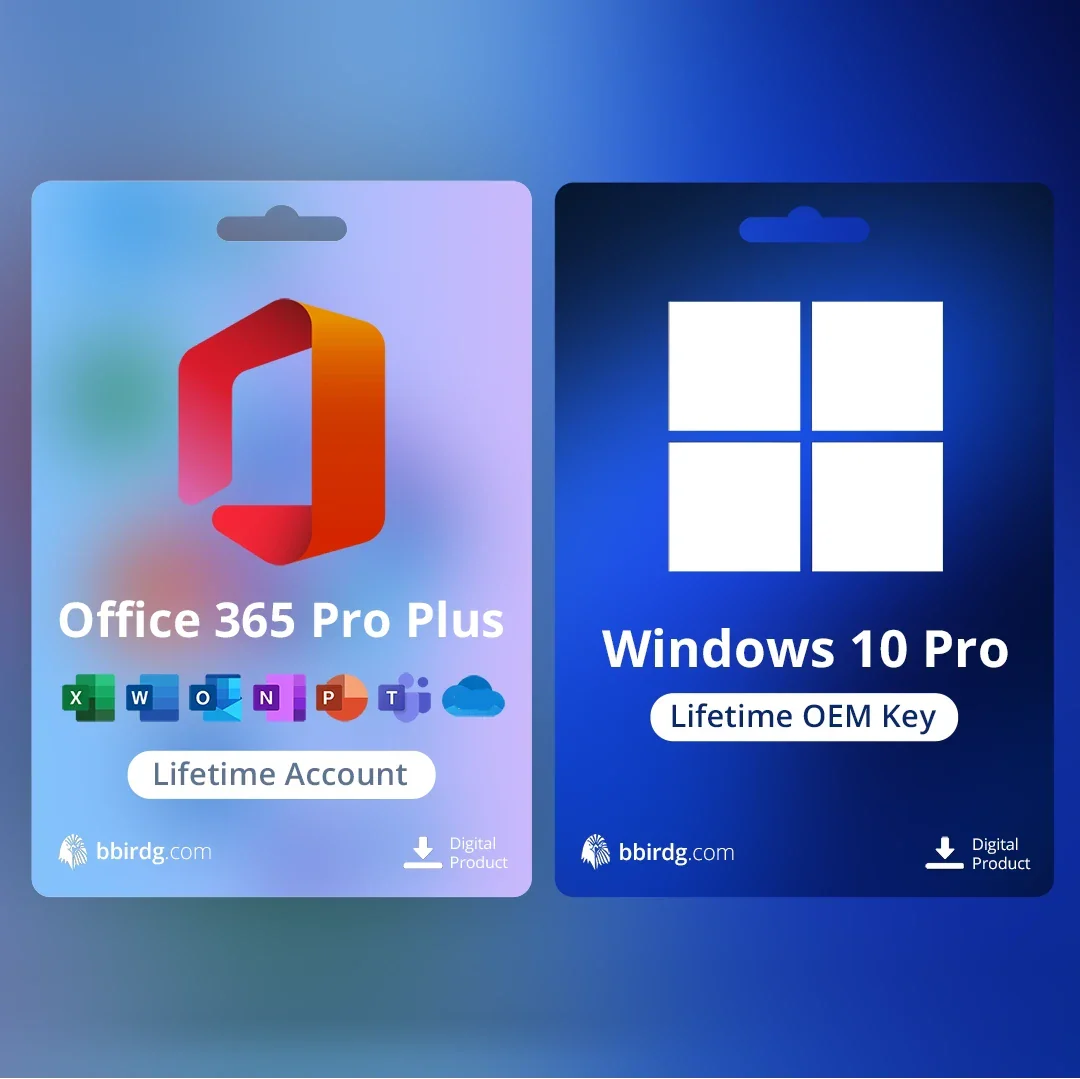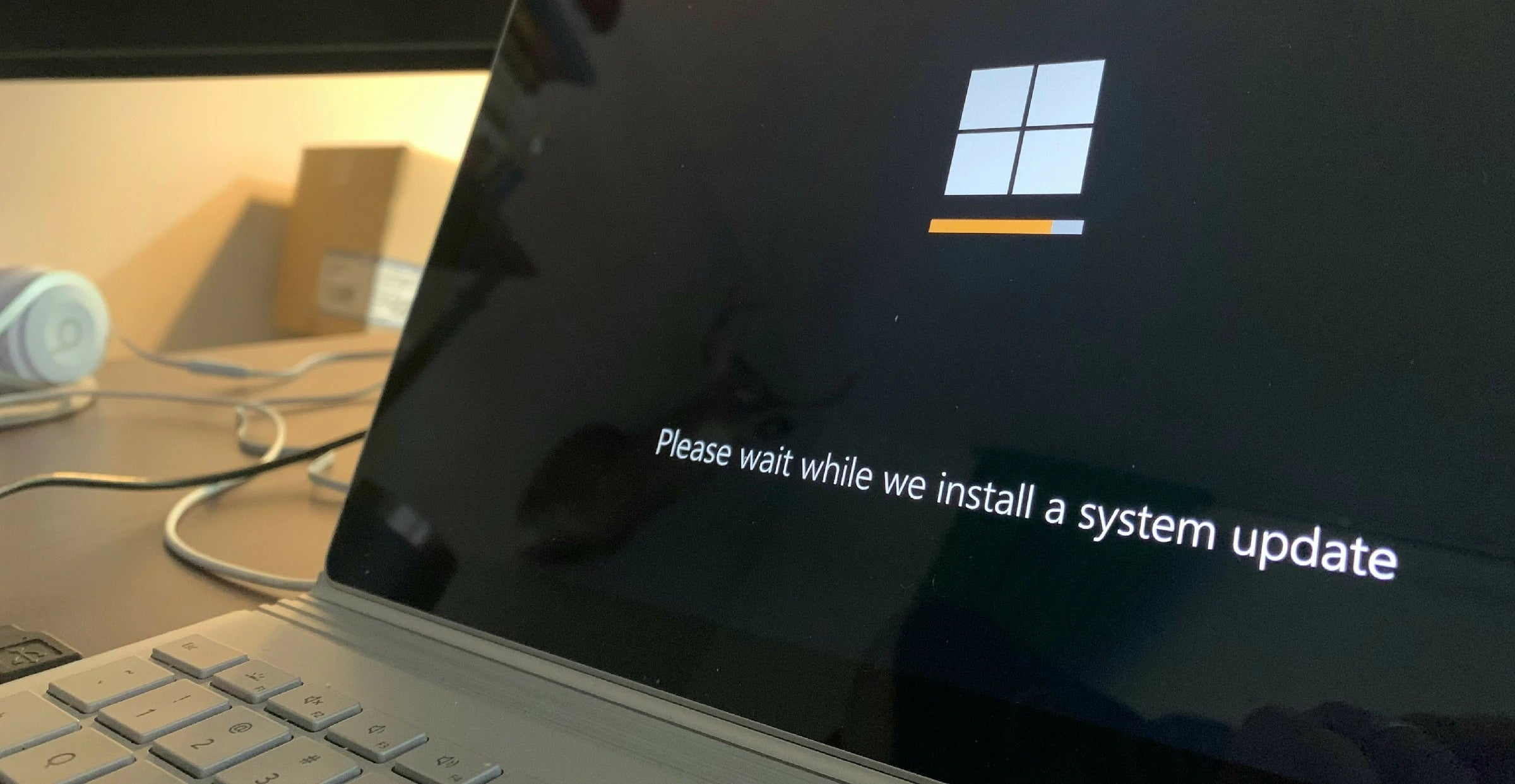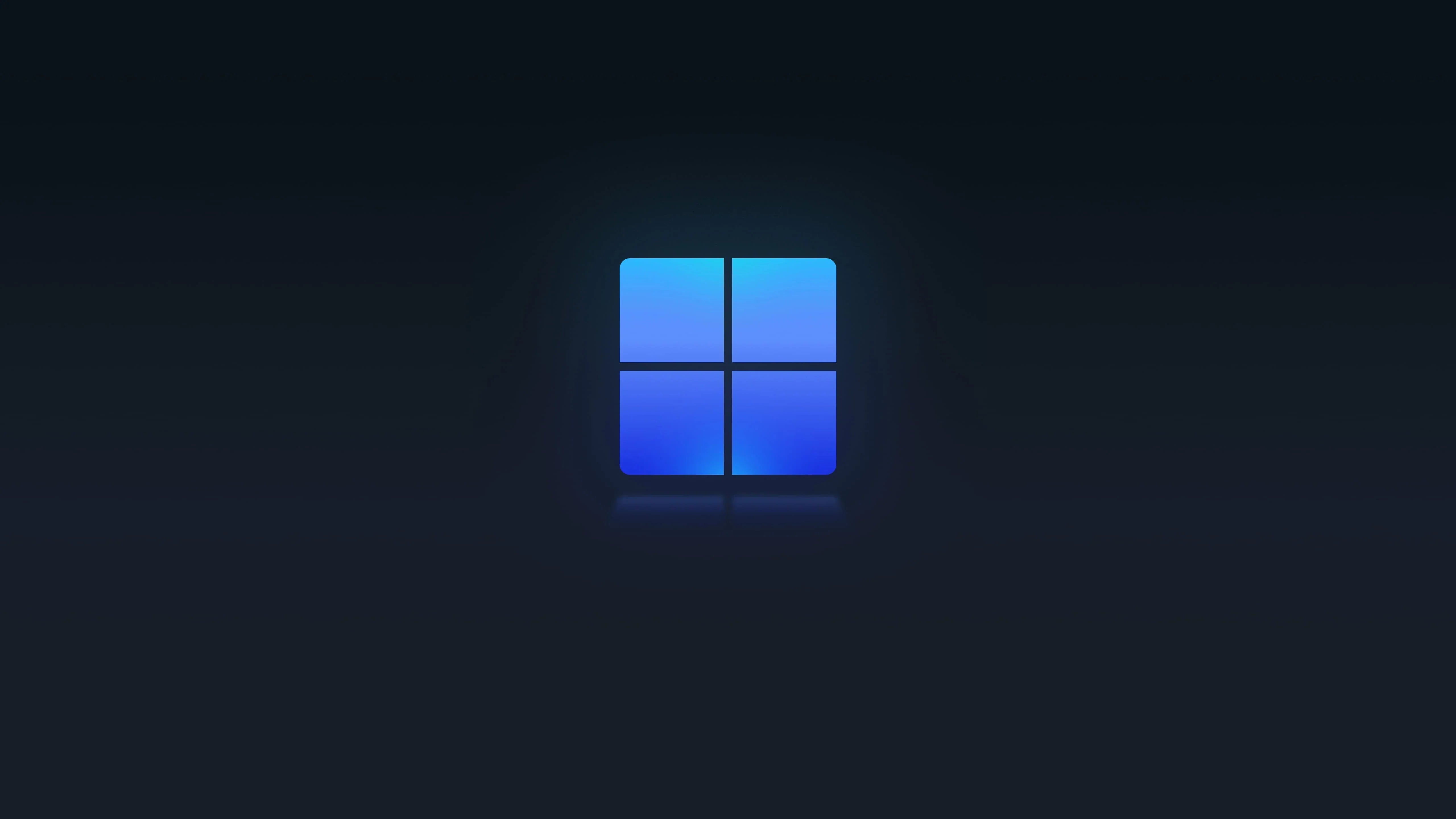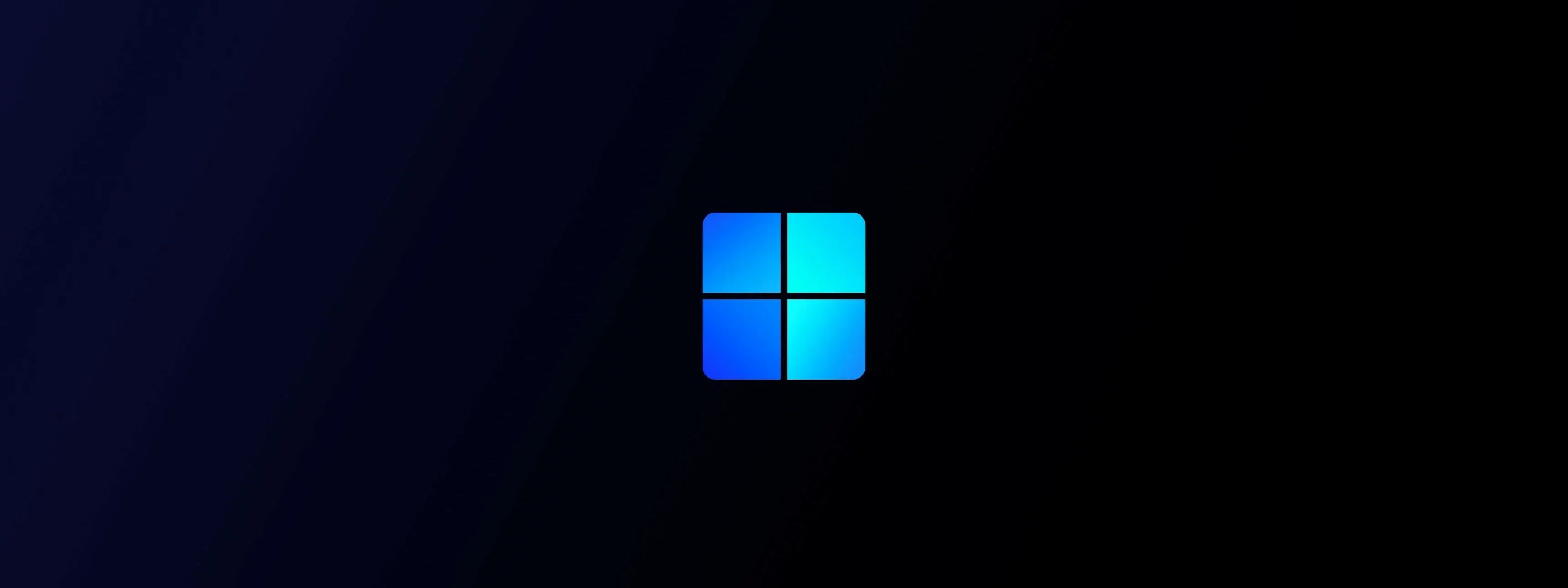
How to Upgrade Windows Home to Pro Without Losing Files
Upgrade Windows Home to Pro
Are you trying to upgrade your Windows PC from the Home edition to the Pro edition but keep running into an activation error? You're not alone. Many people buy a legitimate Windows Pro key only to find it won't work on their Windows Home system, often displaying the dreaded 0xC004F050 error.
The good news is, you don't need to perform a full, time-consuming reinstallation and lose all your files. There's a simple, little-known trick you can use to upgrade your system instantly.
Step-by-Step Guide
Disconnect from the Internet. This is the most important step. Make sure your PC is not connected to any network, either by Wi-Fi or Ethernet.
Open the Settings app (press Windows Key + I). Go to Update & Security > Activation.
Click on Change product key.
Enter this generic upgrade key: VK7JG-NPHTM-C97JM-9MPGT-3V66T
Click "Activate." Your PC will begin the upgrade to Windows Pro and may restart.
After the upgrade is complete, reconnect to the internet. Go back to the Activation page and enter your legitimate Windows Pro key to finish the activation.
This method works because the generic key acts as a "bridge" to install the necessary Pro features. Once installed, your computer is ready to accept and validate the genuine Windows Pro license you've purchased.