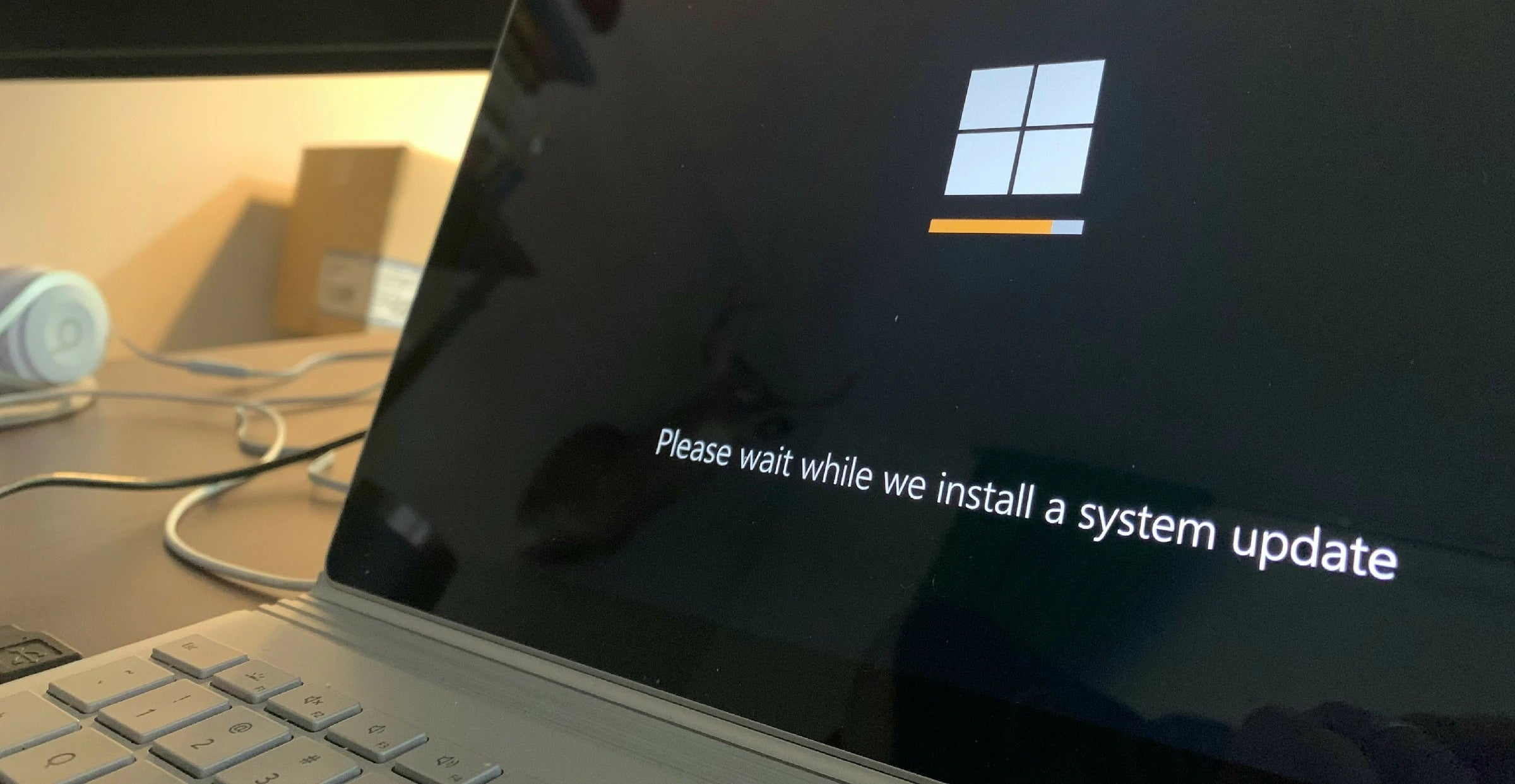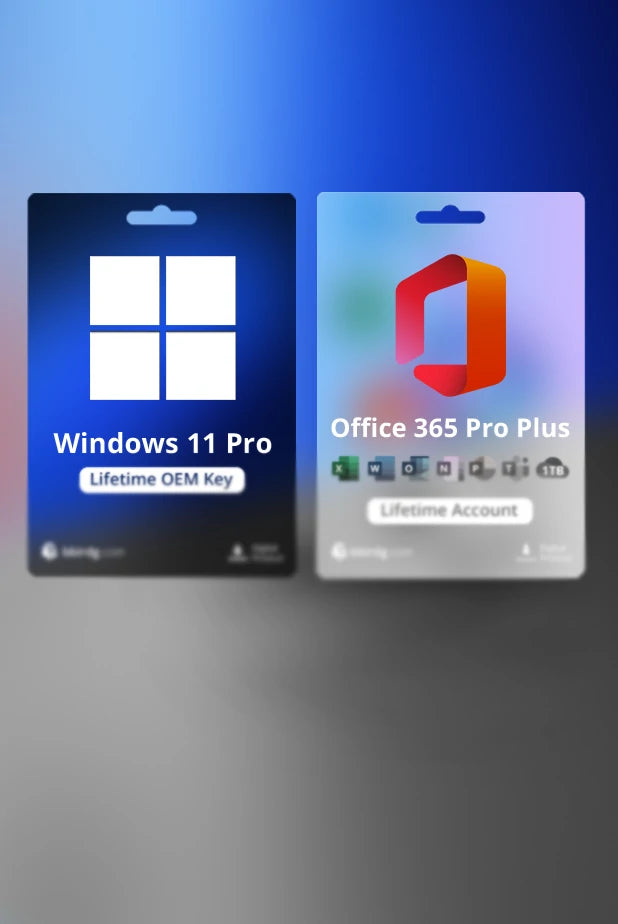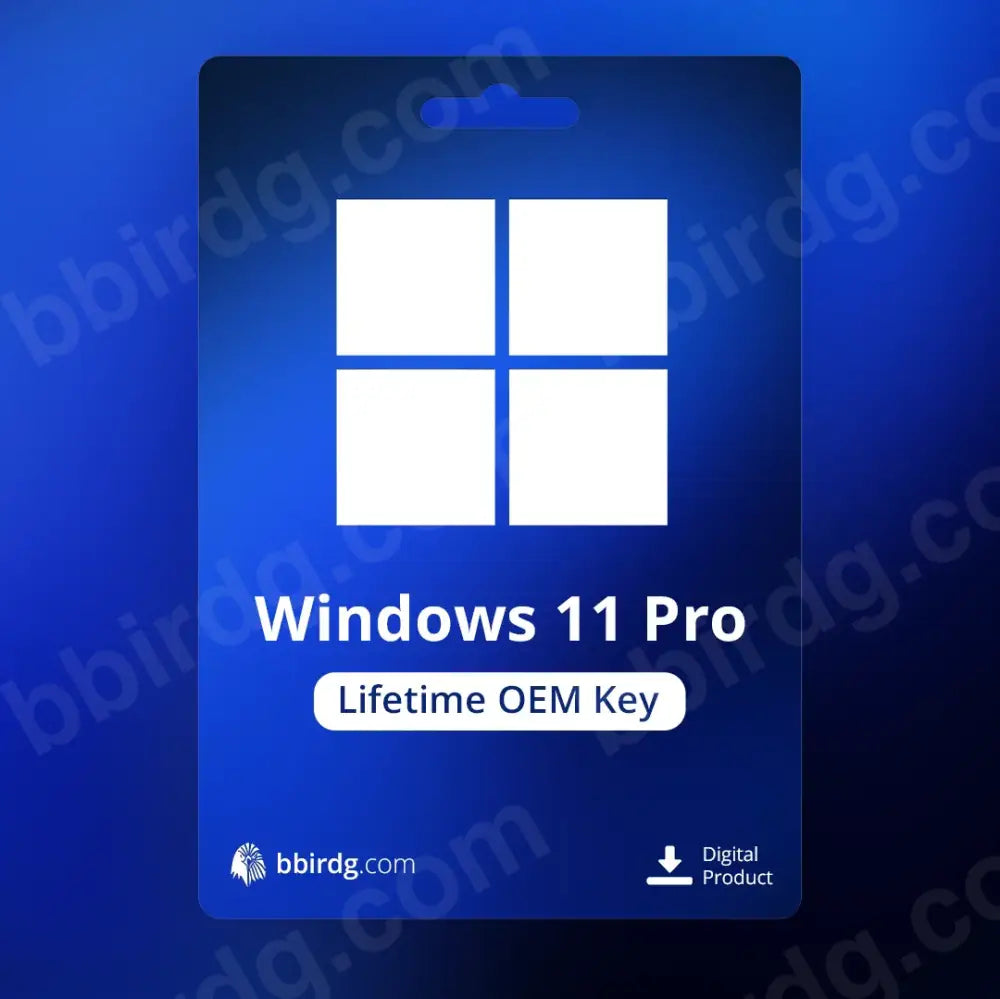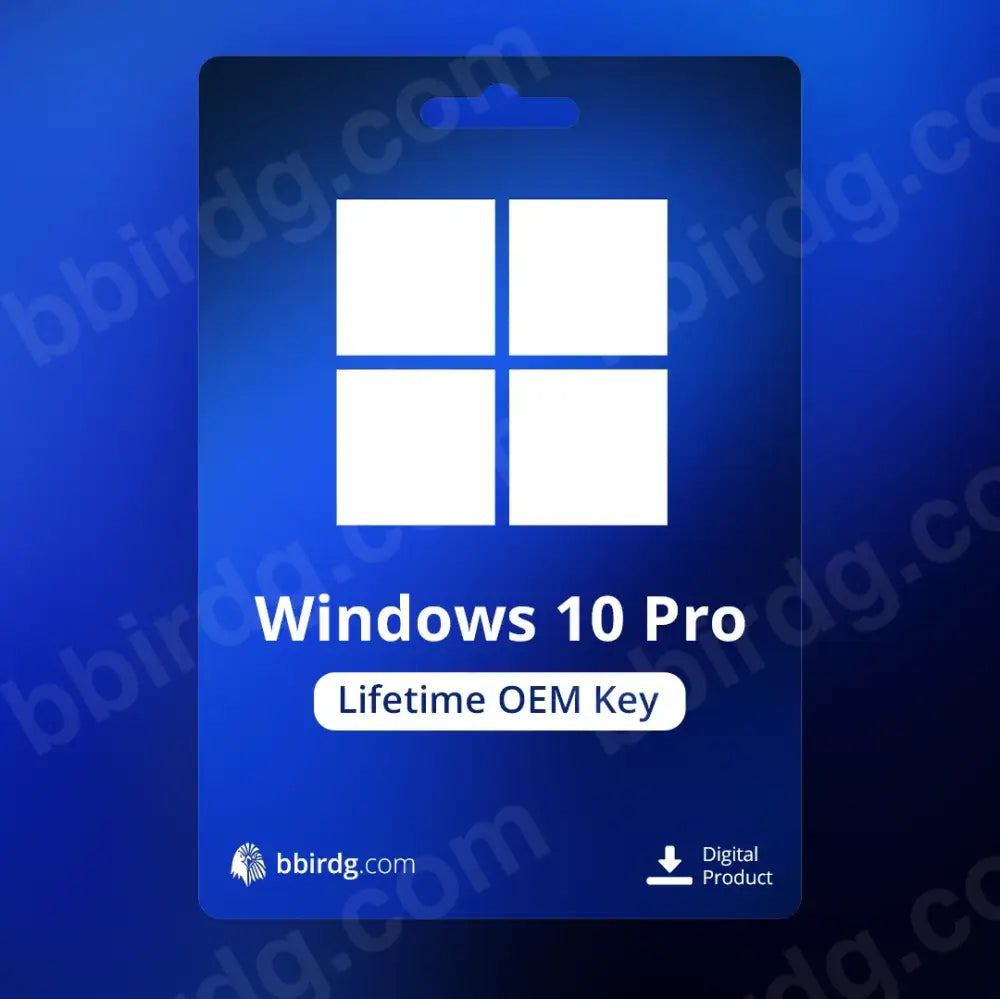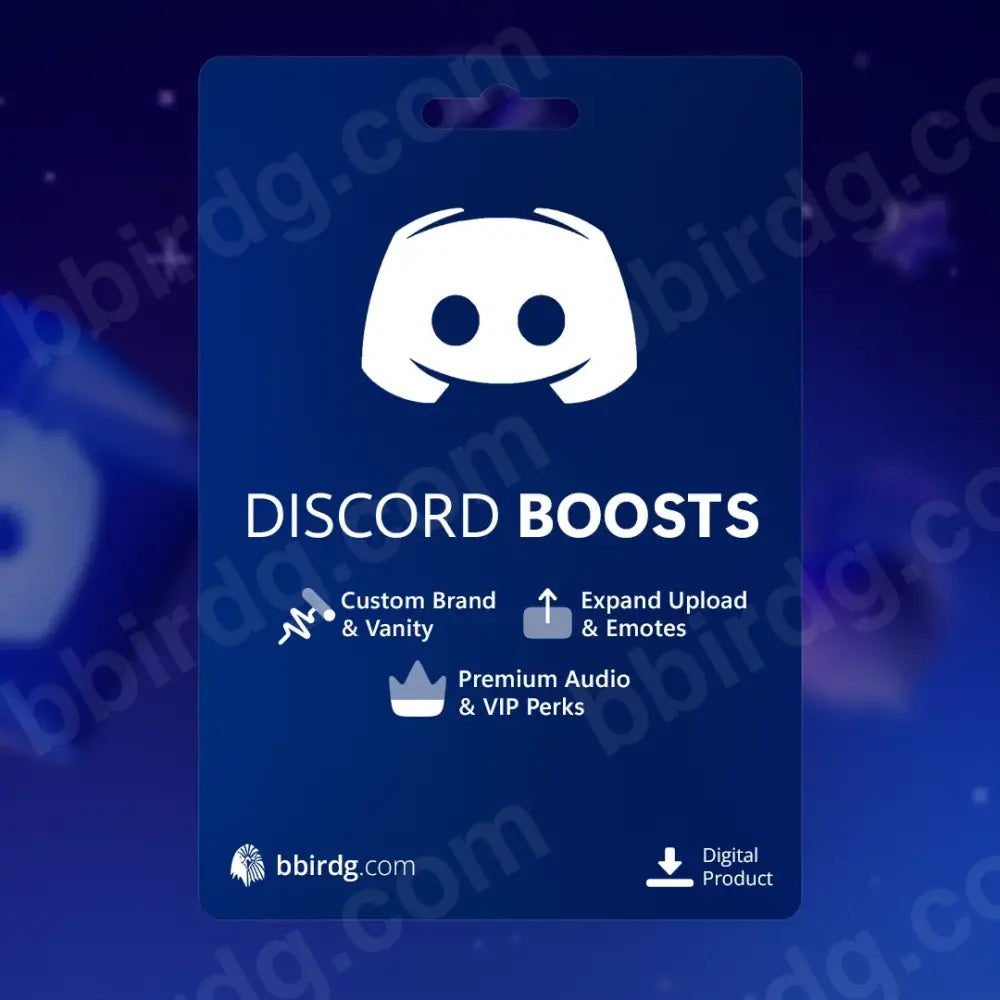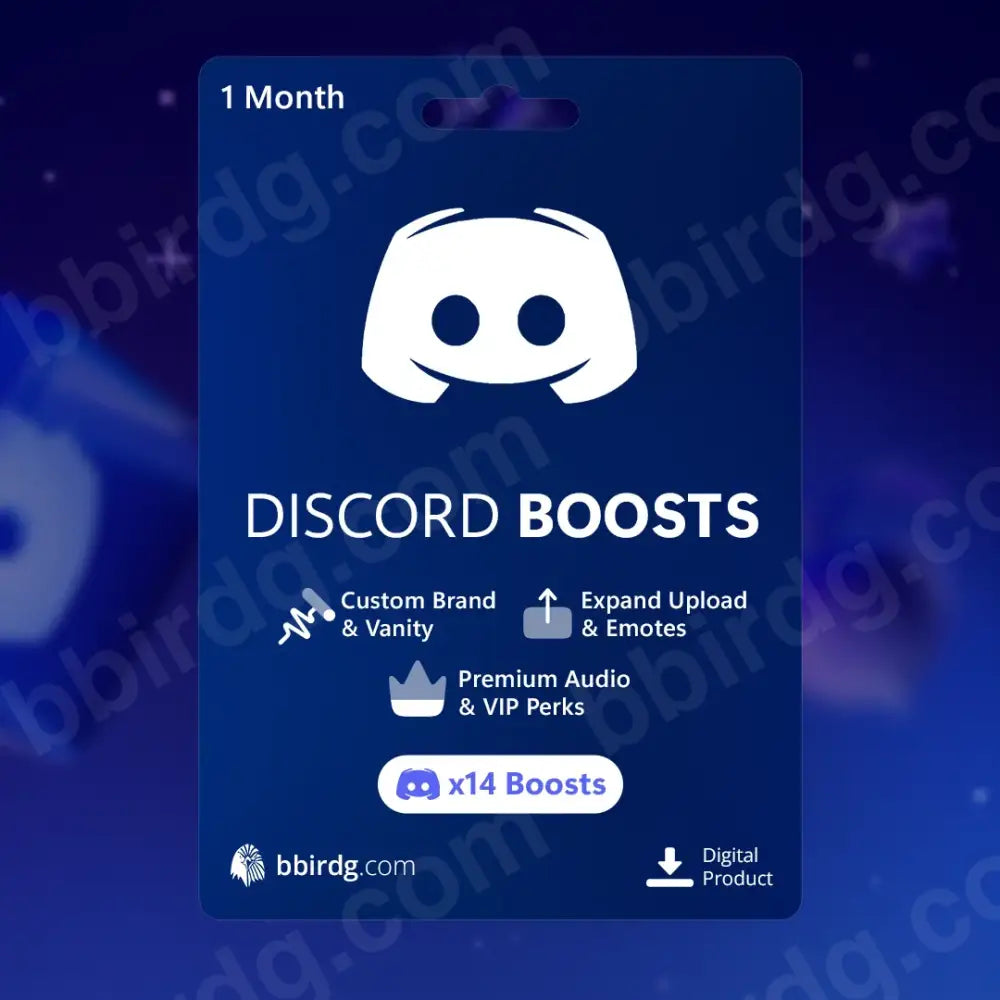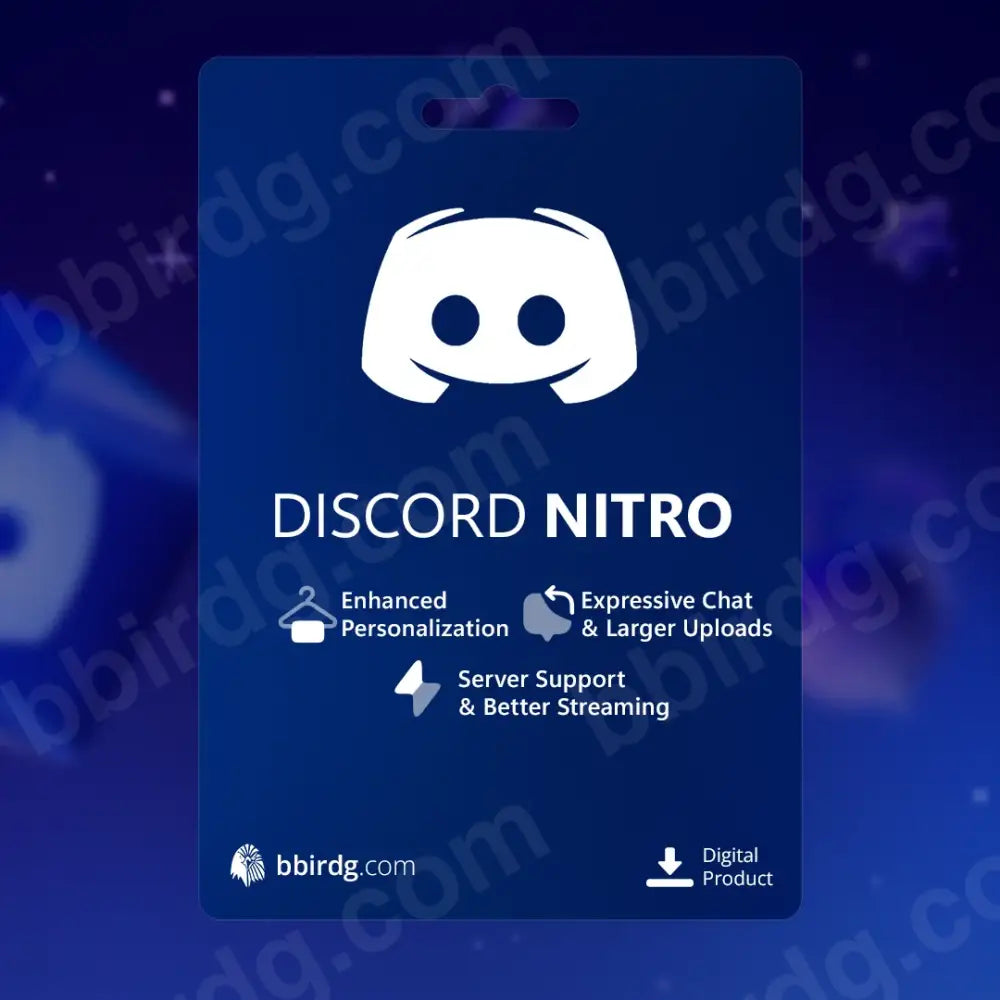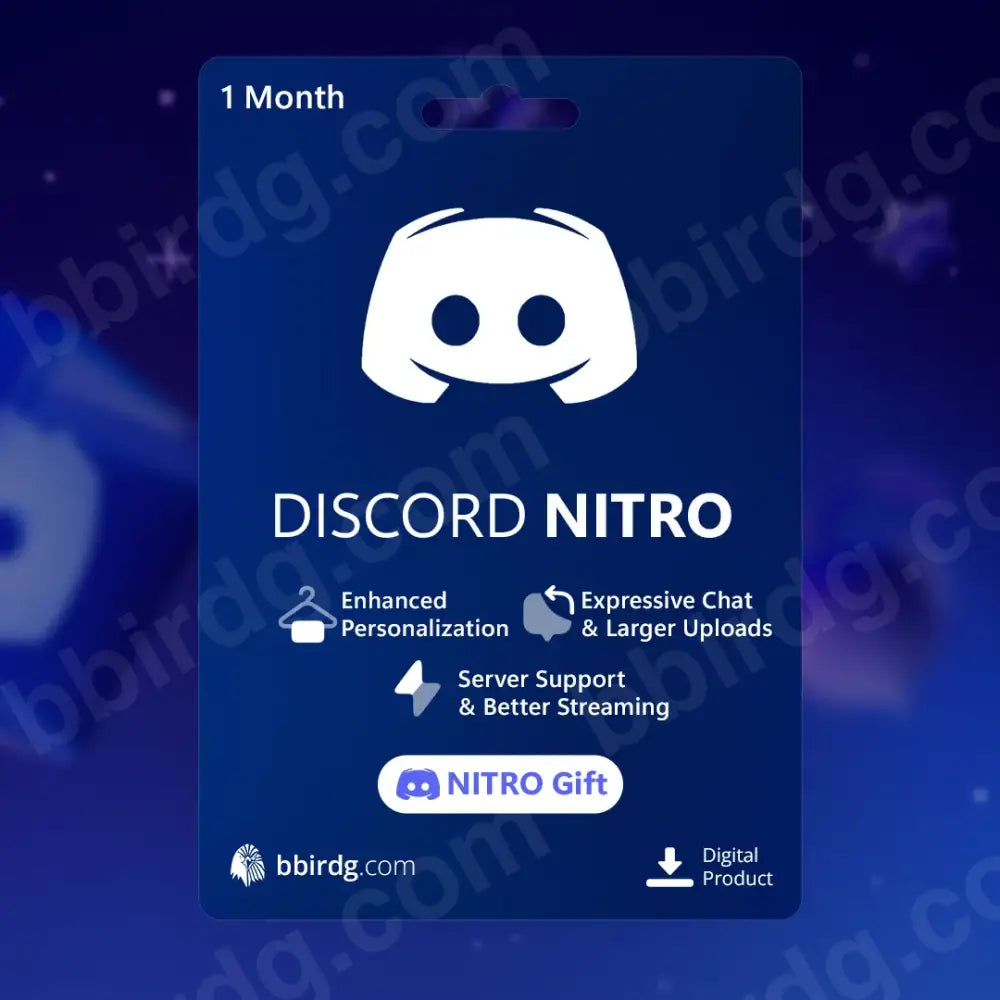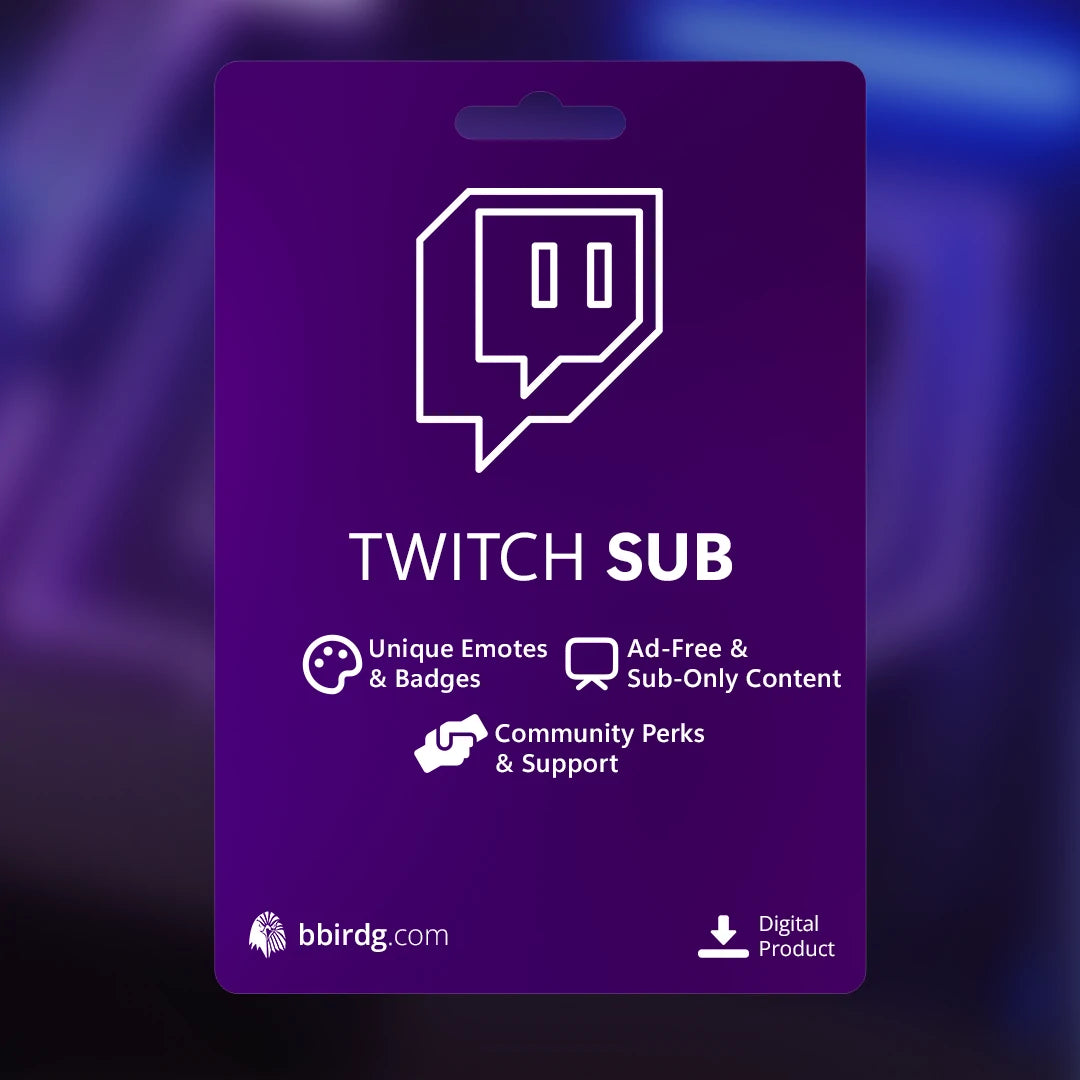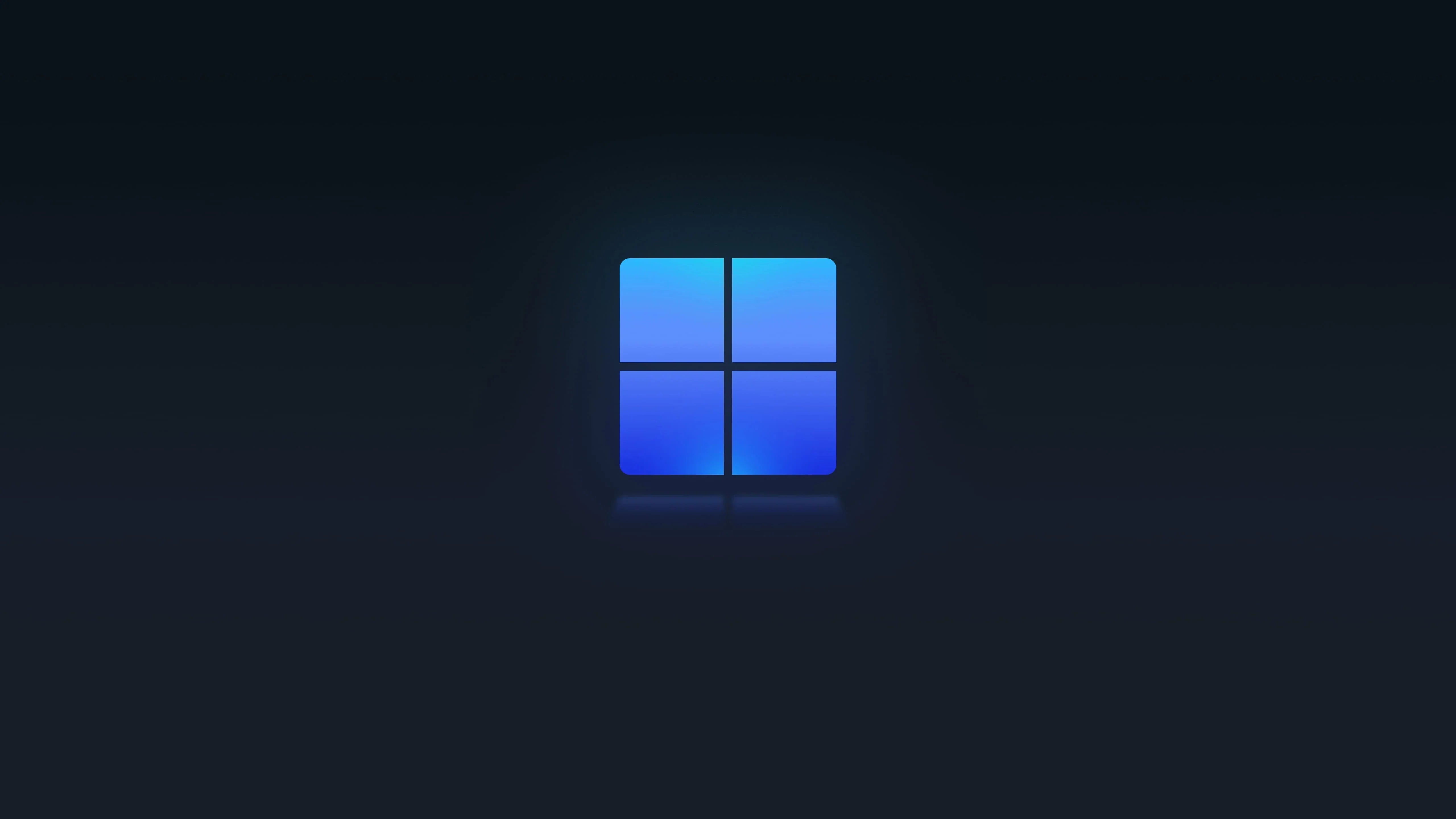Twitch Adblock for Chrome: The 2025 Method That Works
The Ad-Free Twitch Method
Standard adblockers fail against Twitch. This guide shows you the working method for Chrome using Tampermonkey and a user script. Follow these steps to block ads now.
How to Install
- Install Tampermonkey: Get the extension from the official site.
- Get the Ad Block Script: You can download the public script from the official TwitchAdSolutions GitHub or from Discord.
- Add Script to Tampermonkey: Open the Tampermonkey Dashboard, click `+` to create a new script, and delete the default text.
-
Save the Script: Paste the copied script code into the empty editor. Go to
File→Save. - Done: Open Twitch. The adblocker is now active.
Quick Facts
Why does stream quality drop temporarily?
The script replaces the ad with a low-res version of the stream. Your original quality restores after the ad break. This is normal and means it's working.
What if it stops working?
Twitch updates can break the script. Check the project's GitHub page for a new version. This is an unavoidable part of blocking ads on Twitch.
Related Products
View allMicrosoft Windows 11 Pro Global Lifet..
£3.99
£99.99
Microsoft Windows 10 Pro Global Lifet..
£4.99
£99.99
Discord Server Boost - x14 Boosts
£4.99
£9.99
Discord Nitro (Gift)
£3.99
£7.99
Twitch Gift Sub - Tier 1
£2.99